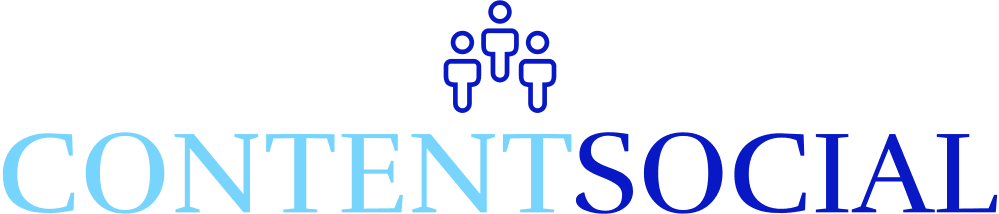ContentSocial FAQ
Welcome to ContentSocial ! This FAQ will help you navigate the platform, understand its features, and make the most of your experience. If you have any additional questions, feel free to reach out to our support team.
General Questions
What is ContentSocial?
ContentSocial is a community-driven social networking platform. It allows users to connect, share content, engage in discussions, and build relationships in a safe and interactive environment.
How do I create an account?
- Visit ContentSocial and click on the “Sign Up” button.
- Fill in the required details, such as your name, email address, and password.
- Verify your email address by clicking the link sent to your inbox.
- Complete your profile setup to start engaging with the community.
Is ContentSocial free to use?
Yes, ContentSocial is free to join and use. Some premium features may require a subscription or membership upgrade.
User Profiles
How do I edit my profile?
- Log in to your account.
- Click on User Profile in the top left menu.
- Click on your username or avatar.
- Select “Edit Profile” from the dropdown menu.
- Update your information, including your bio, profile picture, cover photo, and other details.
- Save your changes.
What information can I add to my profile?
You can customize your profile with:
- Profile picture and cover photo
- Bio/description
- Location
- Interests
- Social media links
- Custom fields (if enabled by the admin)
Can I make my profile private?
Yes! You can adjust your privacy settings to control who can view your profile and posts:
- Go to your profile settings.
- Navigate to the “Privacy” section.
- Choose who can see your profile, posts, and activities.
Pages and Groups
What are Pages?
Pages are public spaces where users can share content, promote events, or showcase their interests. They are ideal for businesses, organizations, or individuals looking to reach a wider audience.
How do I create a Page?
- Log in to your account.
- Click on the “Create” button in the main menu.
- Select “Page” and fill in the required details (e.g., page name, description, category).
- Customize your page with a profile picture and cover photo.
- Publish your page and start sharing content.
What are Groups?
Groups are private or public communities where users can discuss topics, share ideas, and collaborate. They are perfect for niche interests or professional networking.
How do I join or create a Group?
- To join a group:
- Visit the “Groups” section from the main menu.
- Browse available groups and click “Join.”
- Some groups may require admin approval before you can participate.
- To create a group:
- Click on the “Create” button in the main menu.
- Select “Group” and fill in the required details.
- Choose whether the group is public, private, or hidden.
- Invite members and start discussions.
Messaging and Chat
How does the chat function work?
ContentSocial uses a powerful chat engine using WebSocket. With this feature you can enjoy advanced features like:
- Real-time messaging
- Group chats
- File sharing (images, documents, videos etc.)
- Voice Calling
- Audio Calling
- Typing indicators
- Message reactions
How do I start a chat with someone?
- Click on the inbox icon in the bottom-right corner of the screen.
- Search for the user you want to message.
- Type your message and hit “Send.”
Can I create group chats?
Yes! You can create group chats with multiple users:
- Open the chat window.
- Click on the “New Group” option.
- Add participants and start the conversation.
Are my messages private?
Yes, all messages are encrypted and visible only to the participants involved. Admins cannot access private conversations unless explicitly granted permission.
Posting and Sharing Content
How do I create a post?
- Log in to your account.
- Click on the “Create Post” button on your homepage or profile.
- Add text, images, videos, gif’s or links to your post.
- Choose the privacy setting (public, friends-only, etc.).
- Click “Post.”
Can I schedule posts?
Yes. We now allow scheduled posts in the Activity Stream.
How do I share someone else’s post?
- Find the post you want to share.
- Click the “Share” button below the post.
- Add a comment (optional) and choose where to share it (your timeline, a group, or a page).
Notifications and Activity
How do I manage notifications?
- Go to your profile settings.
- Navigate to the “Notifications” section.
- Choose which types of notifications you want to receive (e.g., likes, comments, messages).
- Adjust notification preferences for email and in-app alerts.
What is the Activity Stream?
The Activity Stream is your personalized feed where you can see updates from your friends, groups, and pages you follow. It’s similar to a newsfeed on traditional social networks.
Troubleshooting
I forgot my password. What should I do?
- Click on the “Forgot Password” link on the login page.
- Enter your email address and submit the form.
- Check your inbox for a password reset link.
- Follow the instructions to create a new password.
Why can’t I see certain posts or groups?
This could be due to privacy settings. Some posts or groups may be restricted to specific users or members only. If you believe this is an error, contact the admin for assistance.
How do I report inappropriate content?
- Locate the content you want to report.
- Click the three-dot menu (or similar option) next to the post or comment.
- Select “Report” and provide a reason for your report.
- Our moderation team will review the issue promptly.
Playlists
What are Playlists?
Playlists allow you to organize and share collections of videos on ContentSocial . Playlists make it easy to curate video content for specific topics, themes, or projects.
How do I create a Playlist?
- Go to the User Pofile.
- Click on “Create Playlist.”
- Name your playlist and add a description (optional).
- Start adding videos to your playlist by searching for existing videos or uploading new ones.
- Save your playlist and share it with others.
Can I share my Playlist with others?
Yes! Once you’ve created a playlist, you can share it with friends, groups, or pages:
- Go to your playlist.
- Click the “Share” button.
- Choose where to share it (timeline, group, page, etc.).
How do I add videos to my Playlist?
- While watching a video, click the “Add to Playlist” button (usually located below the video player).
- Select an existing playlist or create a new one.
- The video will be added to your chosen playlist.
Ask and Learn
What is Ask and Learn?
Ask and Learn is a custom feature on ContentSocial that allows users to ask questions and receive answers sourced from trusted knowledge bases, such as Wikipedia. It’s designed to foster learning and knowledge-sharing within the community.
How do I ask a question?
- Go to the “Ask and Learn” section of the site.
- Type your question into the search bar.
- Press “Enter” or click “Ask.”
- The system will pull relevant answers from trusted sources like Wikipedia.
Can I contribute to the knowledge base?
Currently, Ask and Learn pulls answers from external sources like Wikipedia but we are working to improve. However, we encourage users to engage in discussions and share their insights in comments or related groups.
How do I save a question or answer for later?
- After receiving an answer, click the “Save” or “Bookmark” button (if available).
- The question and answer will be saved to your profile under the “Saved Questions” section.
Suggestions
What are Suggestions?
Suggestions are personalized recommendations based on your activity, interests, and interactions on ContentSocial . These suggestions can include people to follow, groups to join, pages to like, or content to explore.
How do I view my Suggestions?
- Go to your homepage or dashboard.
- Look for the “Suggestions” section, usually located on the sidebar or below your activity feed.
- Browse through the recommended content and take action (e.g., follow, join, like).
Can I provide feedback on Suggestions?
Yes! If a suggestion is not relevant, you can dismiss it or provide feedback to improve future recommendations:
- Click the “Not Interested” or “Dismiss” button next to the suggestion.
- Optionally, provide feedback explaining why the suggestion wasn’t useful.
Coins
What are Coins?
Coins are a virtual currency on ContentSocial that users can earn by completing certain tasks or activities on the platform. Coins can be redeemed for rewards, used to unlock features, or exchanged for other benefits.
How do I earn Coins?
You can earn coins by:
- Posting content (e.g., videos, blogs, status updates)
- Engaging with others (e.g., liking, commenting, sharing)
- Completing daily challenges or tasks
- Participating in special events or promotions
Where can I view my Coins balance?
- Go to your profile.
- Click on the “Coins” tab or icon.
- Your current balance and transaction history will be displayed.
How do I redeem Coins?
- Go to the “Rewards” section of the site.
- Browse available rewards (e.g., virtual gifts to give to other creators, exclusive content, etc.).
- Select a reward and confirm the redemption using your coins.
Blogging
What is Blogging on ContentSocial?
Blogging allows users to write and publish long-form content on ContentSocial . Whether you’re sharing personal stories, tutorials, or industry insights, blogging is a great way to express yourself and engage with the community.
How do I create a blog post?
- Go to the “Blog” section of the site.
- Click on “Create New Post.”
- Add a title, content, and any relevant media (e.g., images, videos).
- Choose the privacy setting (public, friends-only, etc.).
- Publish your post.
Can I schedule blog posts?
Currently, ContentSocial does not support scheduled blog posts directly. However, you can use third-party tools to schedule content if needed.
How do I share my blog post?
- After publishing your blog post, click the “Share” button.
- Choose where to share it (timeline, group, page, etc.).
- Add a comment (optional) and post it.
Stories
What are Stories?
Stories are short-lived posts that disappear after 48 hours. They are a great way to share quick updates, photos, videos, or thoughts with your followers. Stories are displayed at the top of the homepage and can be viewed by your friends or followers.
How do I create a Story?
- Log in to your account.
- Click on the “Create Story” button, located at the top of the homepage or in the navigation bar.
- Upload a photo or video, or take a new one using your device’s camera.
- Add text, stickers, filters, or drawings (on desktop only) to personalize your story.
- Tap “Post” to share your story with your followers.
Who can see my Stories?
By default, your stories are visible to your friends or all members. You can adjust the privacy settings when creating a story to limit who can view it (e.g., friends, all members or just yourself).
Can I save my Stories?
Yes! You can save your stories to your device or archive them in your profile:
- After posting a story, swipe up or tap the “Save” option.
- Choose whether to save it to your device or archive it for future viewing.
How do I view other people’s Stories?
- Go to the homepage and look for the “Stories” section at the top.
- Tap on a user’s profile picture to view their latest story.
- Swipe left or right to navigate through multiple stories from the same user.
Can I reply to someone’s Story?
Not at this time but we are working on implementing this feature soon.
New Features:
Custom Feed:
Members are able to access sliders to adjust Custom Feed options within the community.
GoLive:
Members can go live within Groups and go live with up to 16 other members.
The GoLive button at the bottom of the screen is another option. You will need a stream key or m38u live link from YouTube as an example. Contact ContentSocial Group or Page if you need more info on how to Go live with these options.
We hope this FAQ helps you navigate ContentSocial with ease. If you have any questions or need further assistance, don’t hesitate to contact us at dakota@contentsocial.com or ContentSocial Group or Page.
Happy networking!